Are you on mute?
- Simon Salvin
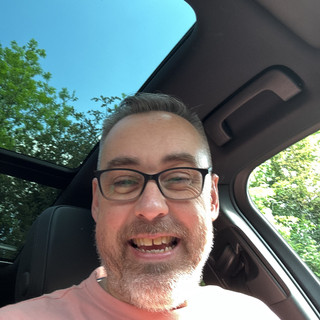
- Jul 2, 2021
- 1 min read
This weeks theme seems to have been video calling with a lack of audio.
like many things PC related, there appears to be an assurance that everything will just work, but when it doesn’t panic sets it!

Here are some things to try if you experience similar issues.
All of the services, Zoom, Teams, WebEx etc. have a settings section, commonly found with a Cog ⚙️ icon, sometimes hidden in a menu but usually accessed in one of the corners of the Window. You’ll find both Audio & Video sections where a drop down box will allow you to choose a speaker or webcam to use. Sometimes this isn’t always selected as the device you’d expect and if you’re not sure which one it should be you can always click on each option until you hear the audio or press the test button for an audio sound. The same applies to the camera which will preview in a small window. If using a laptop and an external camera you’ll have a choice of two. Camera’s normally will have a small light on the front to let you know it’s in use.
One question we received was “I can see everyone, but they can’t see me?”, with the simple answer, you don’t have a webcam!
Also ensure you haven’t hit the mute button, and if you are using external speakers that they are turned on with the volume control turned up ⬆️.
And of course, give yourself time, before the start of your call go through these settings to ensure it’s working and you’re ready, whether it’s business or pleasure smile for the camera 🎥😁.




Comments