I moved from Exchange to iCloud
- Simon Salvin
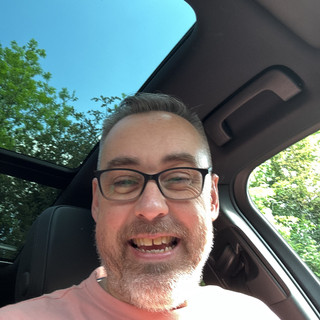
- Feb 1, 2022
- 4 min read
Last year at Apples WWDC, in the background an announcement was made, which was quietly dropped in to the equation, it didn’t take away from the keynote and the features of iCloud+ that were being digested.
That announcement was the use of custom domain names with iCloud email. It was the icing on the cake which would complete a subscription and save me a little bit of money, but two issues rang around my head, when was it going to become available and how easy would a transition be from Microsoft Exchange?

It arrived a couple of months later to as much furore as the initial announcement and with trepidation and a brief look at the settings I parked the idea just for a while longer. Last week the time arrived to make the transition.
Now before I detail the experience, I should say I wouldn’t steer anyone away from Microsoft Exchange if you are currently using this for your business. And there was good reason for me to decide to make this move.
We are completely Apple based with all of our devices and subscribe to Apple One, the bundled services package, which includes 2TB iCloud storage, therefore I made the decision based on a monetary cost saving.
Also Microsoft’s insistence in requiring we enter a 2FA code in to every device, every 2 weeks, was starting to wear thin. Our devices have AV protection, are encrypted with a long & complex password strategy, and our Apple accounts are 2FA enabled.
When moving an email account to Exchange, whether it be a POP, IMAP or existing Exchange account, Outlook provides a simple solution, export the account to a PST file, connect to the new account and import the PST file back in to Outlook, let the email synchronise back to the server and the job is complete.
My fear was that moving to iCloud was never going to be that simple.

But first I had to setup the domains with iCloud. The simple step by step guide provided within the settings app at iCloud.com along with the understanding of DNS editing within my domain registrars control panel was fairly simple except for one small snag which required a call to Apple support.
To be fair to Apple support they will go above and beyond to assist you and fix any issue you may be having, at least that’s my experience with them, except the last two discussions, this one included, have resulted in me fixing the issue myself mid conversation and explaining to them how I did it. I have no issue with this, its a win win for us both.
My wife uses an alias with her email account and that alias had been registered previously as an Apple ID. We had to work out how to access it and change the email to release it back to me to add in to the list of family emails, with thanks to a rarely used gmail address this was resolved quickly.
Of course, to allow family members to use the domain you must be setup as an iCloud Family.
The tricky part was selecting the new domain as the default domain for my wife’s email. When I had completed all the domain steps it simply asked the question “which email would you like to use as your default”. When I tried to send an email from Angela’s account the domain was @icloud.com?
This is where I had to dig deep! Not with the Settings app, but in to the Mail app on iCloud.com, clicking the Mailboxes option taking me out of the Inbox to view my list of folders, or Mailboxes as Apple likes to call them which reveals the Preferences cog icon.


Clicking on the Preferences link opens another set of options where I had to click in to the Composing section where I could set the default address.
For anyone who’s doing this and it’s driving you mad, I really hope you find this article to help you Solve the puzzle!

With the settings taken care of, it was time to move the email. I’d seen a number of software solutions on the web which automated this process, but each one required me to sign-in to both the Exchange server and my iCloud account which scares me with security, what else is that software doing with my logins especially as the transfer would take considerable time to complete due to the Gigabytes of data that my mail takes up?
And so a manual process ensued, having both my Exchange mail and my iCloud mailbox available in the Mac Mail app, I painfully sat for the afternoon dragging and dropping the folders from one account to the other.
I like to sync small amounts of data at a time to avoid errors, so three or four folder at a time. My rough calculations came to 50-60k of email and 6-7GB in size. My 15mb up speed being the limiting factor here, I can only dream of a full fibre connection. OpenReach says within 2 years but we’ll have to wait and see?
Of course Exchange carries contacts, calendars, reminders and notes and they required individual attention. Within the Contacts and Calendar apps on the Mac a simple Export and Import resolved that, my notes & reminders were already taken care of with iCloud, the notes can certainly be transferred in the same way, I remember doing this previously but the reminders doesn’t appear to have an Export/Import option? Perhaps someone could enlighten me to how this transition can be made?
I suppose for those already using iCloud email, the option to personalise it with a custom domain is a far simpler one, using the tips from above.
For an afternoon spent, I’m extremely happy with the outcome, everything has continued to work as expected, with just one small annoyance, to set an away message, or for the more business orientated - Out of Office, this can only be achieved by logging in to iCloud.com, unlike Exchange which gave the option to turn on & off and set the message directly within the Mail settings on both the iPhone and iPad. If Apple fix this I’ll give them 100% instead of the 99% I mark it today.




Comments